Learning Center
We keep you up-to-date on the latest tax changes and news in the industry.
5 Tips for New and Confused QuickBooks Users

Brand new to QuickBooks? Or just struggling with it? Here are five things you can do to get more comfortable with the software.
Learning new software is always a challenge. You have to learn the lay of the land before you can start working with it. How do I do this? How does the menu system work? How can I enter data without making a mistake?
The learning process for financial software for your small business can be especially unnerving. Your livelihood depends on getting everything right. A mistake in an invoice you’re creating is more serious than using incorrect grammar or punctuation in a letter.
We recommend that you let us give you a good introduction to QuickBooks, so you get the program set up correctly and learn the most basic, often-used functions. In the meantime, here are five things you can do to start getting your feet wet.
Familiarize yourself with QuickBooks’ lists
You’ll consult and use lists a lot in QuickBooks. Transaction forms offer access to data you’ve already created and will use. When you need to select a customer, for example, you can just open a drop-down list and click on one.
QuickBooks also provides free-standing lists that you might need to use outside of transactions, though they’re often available there, too. Open the Lists menu to see them. They include Item List, Sales Tax Code List, and Class List. Click on one to open it, and you’ll see a series of menus running across the bottom of the window. They allow you to, for example, add or edit items, take actions like entering a sales receipt, and run related reports.
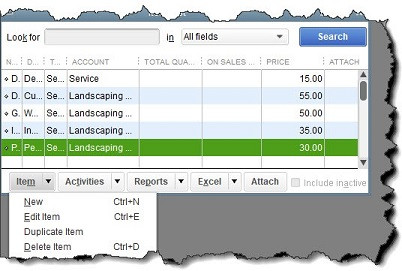
The Item List
Troubleshoot transactions
What do you do when you know you’ve entered a transaction but you can’t find it? QuickBooks has good search tools, but sometimes you don’t have enough details to hunt effectively for the missing invoice, bill, etc. There are two reports that can help.
It’s possible that the transaction you’re seeking was accidentally voided or deleted. Open the Reports menu and select Accountant & Taxes | Voided/Deleted Transactions Summary or Detail. If you have an idea of when the original transaction was entered, change the date range at the top of the screen. You really shouldn’t have many of these. If you do, let us help you determine why this is happening so frequently. You can get into some trouble if you void or delete transactions to solve a problem that should be resolved another way.
While you’re in the Accountant & Taxes report list, open the Audit Trail. This is a listing of transactions that have been entered or modified, when, and by whom. If you have multiple users accessing and working with QuickBooks data, you should get to know this report.
Work with windows
Every time you open a window in QuickBooks, it stays open. You can always close it by clicking the X in the upper right corner of the window – not the program X in the farthest upper right corner. If you have a lot of windows open, all of that clicking can become tiresome.
Open the Window menu to see your options there. You’ll see a list of all the windows that are open. Click on one to go there. You can also “tile” the windows vertically or horizontally so they overlap each other on the screen or “cascade” them, which places them on top of each other with only the window label showing. And you can close all of them at once by clicking Close All.
Use “local” menus
Most QuickBooks windows provide ways for you to take a related action. But most also offer “local” menus, or right-click menus. Open an invoice form to see how this works (Customers | Customer Center | Transactions | Invoices). Right click in the header of the invoice. Your menu options here include:
Duplicate Invoice
Memorize Invoice
Transaction History, and
Receive Payments.
You’ll also find these commands and more in the toolbar at the top of the window.
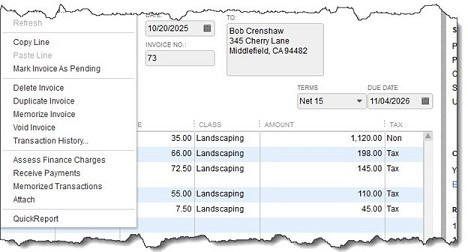
A local menu in an invoice
Practice with a QuickBooks sample file
Before you start entering real data in QuickBooks, or if you’ve already done so and you want to try out a new feature without risking an error, use one of QuickBooks’ sample files. That’s why they’re there.
You can open one of these when you’re loading QuickBooks. You’ll see a window labeled No Company Open. Click the arrow in the box on the lower right that says Open a sample file. You can choose between a product- and service-based business.
Once you’re in QuickBooks, you can switch back and forth between your company file and a sample file by opening the File menu. Click Open Previous Company and select from the list. It should be obvious, but be sure you’re in the correct QuickBooks file before doing anything.
How’s It Going?
If you’ve been using QuickBooks for a while, how are you doing with it? Are you struggling with any functions? Feeling like you’re not using as much of the software as you should? Thinking that you’re outgrowing it and need to move up to a more senior version? Or are you having a hard time upgrading to QuickBooks 2023? We can help in all of these situations. Contact us, and we can set up a meeting or a series of them to make your accounting experience more productive and effective, and faster.
Want our best tax and accounting tips and insights delivered to your inbox?
Sign up for our newsletter.
Benefits of having a business advisor
Your CFO, Reimagined as a Financial Doctor
Diagnosing root causes, prescribing solutions, and guiding your property business toward long-term wealth.
Our CFO | Advisor
Raquel is a passionate business owner. Now, she is returning to her grassroots with a twist - guiding clients with her expertise as a CPA, she can advise your company as your trusted CFO and Advisor.
-

Raquel Deodanes, MS, CPA
Co-Founder✅ CPA with Real-World Experience – I help property managers stay profitable, tax-efficient, and cash flow positive.
✅ Tax Strategist – Former advisor at California’s revenue agency.
✅ Trusted by 4,000+ Businesses – Experience across CA, FL, TX, NV, and beyond.
✅ Real Estate Investor – I understand the financial realities of property management.
✅ Entrepreneur – I’ve built businesses and know the challenges you face.
Frequently Asked Questions
-
We diagnose financial inefficiencies, treat problems like poor cash flow or rising costs, and guide you to long-term financial health. That includes cleaning up your books, forecasting cash flow, optimizing operations, and helping you grow your portfolio with confidence — just like a doctor builds a custom care plan for a patient.
-
Bookkeepers record transactions. CPAs file your taxes. We connect the dots — helping you understand your numbers, strategically improve them, and make smarter decisions throughout the year. We work alongside your existing team to drive performance, not just compliance.
-
If you're unsure where your cash is going, struggling with rising costs, planning to scale, or just tired of reacting instead of planning — now is the right time. We help you get ahead of problems, not just clean up after them.
-
Clients typically see improved cash flow, cleaner books, higher NOI, better financial reporting, and a lot less stress at tax time. More importantly, you gain clarity, confidence, and control over your business — and a partner who helps you grow it.
Pricing
Painless, transparent pricing.
Let us take away your stress and give you back your time. Choose your perfect package today.
Base
-
Dedicated finance expert
-
Bookkeeping with accrual basis
-
Includes P&L, balance sheet, and cash flow statements
Core
-
Includes everything in Base, PLUS
-
Industry KPIs and financial ratios
-
Monthly virtual 1-hr meetings
-
Monthly rolling budget forecasts
Growth
-
Includes everything in Base, CORE
-
Budget vs. actuals variance analysis and review
-
Payroll and HR Platform