Learning Center
We keep you up-to-date on the latest tax changes and news in the industry.
Stop Wasting Time! Use QuickBooks Online Rules to Streamline Your Books
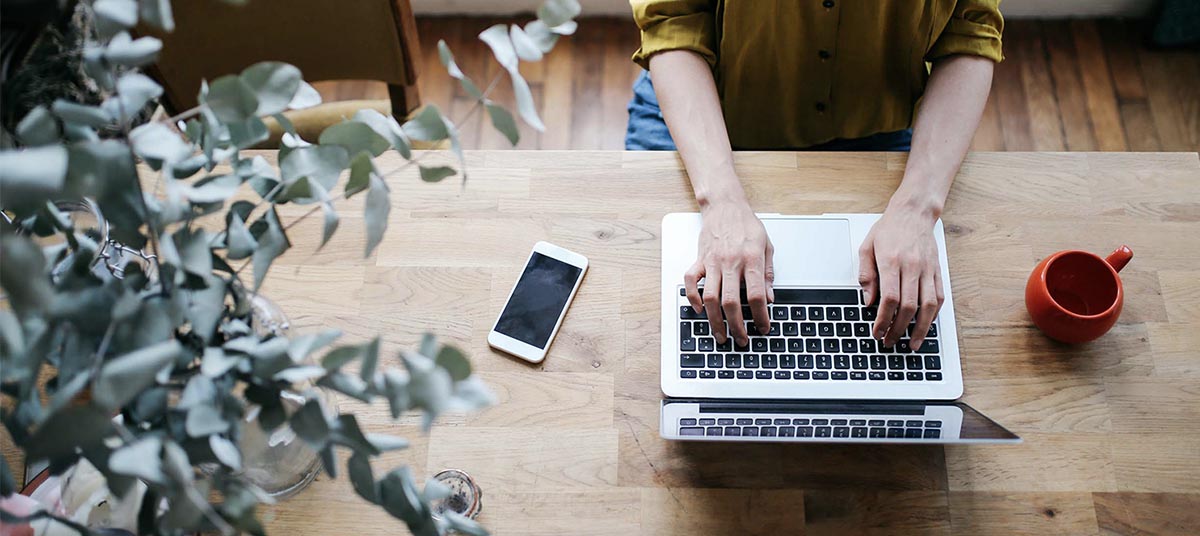
As tax season ramps up, accountants and business owners alike are navigating a flood of transactions. Between reconciling books, preparing financial statements, and ensuring compliance with IRS guidelines, manually categorizing every bank feed entry in QuickBooks® Online (QBO) can be a time-consuming burden.
That’s where Rules come in. QuickBooks Online’s Rules feature allows accountants to automate the categorization of transactions, ensuring accuracy, saving time, and making month-end reconciliations a breeze. By leveraging this powerful tool, accountants can help clients maintain cleaner financial records, reduce errors, and improve tax reporting—all while freeing up valuable hours for more strategic advisory work.
What Are QuickBooks Online Rules?
Transaction Rules are automated filters that categorize bank and credit card transactions based on predefined criteria. Instead of manually reviewing each expense or deposit, QuickBooks automatically assigns the correct category, class, and even memo details based on the rule’s settings.
For accountants managing multiple clients, this means:
Less manual data entry – Automate repetitive tasks and reduce human errors.
More consistent reporting – Ensure every transaction follows proper categorization.
Faster reconciliations – Spend less time correcting misclassified expenses.
Better tax preparation – Eliminate inconsistencies that could cause IRS red flags.
How to Set Up Rules in QuickBooks Online
Setting up Rules is straightforward and can transform the efficiency of your accounting workflow. Follow these steps to create and manage transaction rules for yourself or your clients:
1. Access the Banking Center
Log into QuickBooks Online.
From the left-hand menu, navigate to Transactions > Banking.
Select the appropriate bank account or credit card feed.
2. Identify Recurring Transactions
Look for transactions that frequently appear in the For Review section. These often include:
Utilities (Electricity, internet, phone bills)
Software subscriptions (QuickBooks, Adobe, Zoom)
Frequent vendors (UPS, Uber, office supply stores)
3. Create a Rule
Click on Manage Rules in the Banking tab, then select New Rule.
Name your rule (e.g., “Uber = Travel Expenses”).
Set conditions: You can filter by Bank Text, Amount, or Account Type.
Choose the category QuickBooks should apply to matching transactions.
4. Automate the Process
Decide whether to automatically confirm transactions or send them for review.
Click Save & Apply, and QuickBooks will begin categorizing transactions according to your rule.

Advanced Tips for Accountants
Use ‘AND’ & ‘OR’ Conditions for Granular Control
QuickBooks allows multiple conditions per rule. For instance, you can create a single rule that categorizes all payments to "AT&T" and "Verizon" under "Telecom Expenses" using an OR condition—keeping your Chart of Accounts more concise.
Set Priority for Overlapping Rules
If two or more rules might apply to a transaction, QuickBooks applies the highest-priority rule first. Review your list of rules and drag the most important ones to the top.
Review Before Auto-Confirming Large Transactions
While automation is powerful, high-value transactions ($5,000+) should still be manually reviewed before categorization. You can set up a rule to flag these transactions for additional scrutiny.
Utilize Classes & Locations for Deeper Insights
Rules can also assign Classes and Locations, allowing businesses with multiple departments or branches to segment transactions effectively.
Use Reports to Validate Rule Accuracy
Run the Profit & Loss and Transaction Detail by Account reports to ensure rules are categorizing transactions correctly. Adjust as needed to prevent errors.
Why Accountants Should Encourage Clients to Use Rules
Helping your clients set up Rules can significantly reduce the time spent on bookkeeping throughout the year. Instead of scrambling to categorize transactions before tax deadlines, businesses can maintain accurate books in real time.
Encourage clients to:
Regularly review their Rules to adapt to business changes.
Use vendor-specific rules to keep their Chart of Accounts organized.
Check bank feeds weekly to ensure accuracy before transactions are posted.
With more businesses moving toward automated bookkeeping, firms that embrace QuickBooks Online’s Rules feature will gain a competitive edge in efficiency, accuracy, and client satisfaction.
QuickBooks Online Rules are an invaluable tool for accountants and tax professionals looking to streamline their workflow ahead of tax season. By automating transaction categorization, businesses can reduce bookkeeping errors, improve reporting accuracy, and focus on financial strategy rather than data entry.
If you or your clients need assistance setting-up Rules in QuickBooks Online, contact this office today—we’ll help optimize your QuickBooks setup for a smoother, more efficient year ahead.
Want our best tax and accounting tips and insights delivered to your inbox?
Sign up for our newsletter.
Benefits of having a business advisor
Your CFO, Reimagined as a Financial Doctor
Diagnosing root causes, prescribing solutions, and guiding your property business toward long-term wealth.
Our CFO | Advisor
Raquel is a passionate business owner. Now, she is returning to her grassroots with a twist - guiding clients with her expertise as a CPA, she can advise your company as your trusted CFO and Advisor.
-

Raquel Deodanes, MS, CPA
Co-Founder✅ CPA with Real-World Experience – I help property managers stay profitable, tax-efficient, and cash flow positive.
✅ Tax Strategist – Former advisor at California’s revenue agency.
✅ Trusted by 4,000+ Businesses – Experience across CA, FL, TX, NV, and beyond.
✅ Real Estate Investor – I understand the financial realities of property management.
✅ Entrepreneur – I’ve built businesses and know the challenges you face.
Frequently Asked Questions
-
We diagnose financial inefficiencies, treat problems like poor cash flow or rising costs, and guide you to long-term financial health. That includes cleaning up your books, forecasting cash flow, optimizing operations, and helping you grow your portfolio with confidence — just like a doctor builds a custom care plan for a patient.
-
Bookkeepers record transactions. CPAs file your taxes. We connect the dots — helping you understand your numbers, strategically improve them, and make smarter decisions throughout the year. We work alongside your existing team to drive performance, not just compliance.
-
If you're unsure where your cash is going, struggling with rising costs, planning to scale, or just tired of reacting instead of planning — now is the right time. We help you get ahead of problems, not just clean up after them.
-
Clients typically see improved cash flow, cleaner books, higher NOI, better financial reporting, and a lot less stress at tax time. More importantly, you gain clarity, confidence, and control over your business — and a partner who helps you grow it.
Pricing
Painless, transparent pricing.
Let us take away your stress and give you back your time. Choose your perfect package today.
Base
-
Dedicated finance expert
-
Bookkeeping with accrual basis
-
Includes P&L, balance sheet, and cash flow statements
Core
-
Includes everything in Base, PLUS
-
Industry KPIs and financial ratios
-
Monthly virtual 1-hr meetings
-
Monthly rolling budget forecasts
Growth
-
Includes everything in Base, CORE
-
Budget vs. actuals variance analysis and review
-
Payroll and HR Platform